PlanetScale and Wasmer Edge: Quick Start
PlanetScale is a serverless MySQL-compatible database. It now supports read replicas so you can perform low-latency reads wherever your users are located.
This guide will help you set up PlanetScale with Wasmer Edge apps.
Create a Database
Sign in to PlanetScale (opens in a new tab), cand create an account if needed. Note that free accounts are no longer available. You can choose from Scaler, Team, or Enterprise plans (opens in a new tab) which include read-only regions.
Click the 'New database' button and select 'Create new database'. Name your database and choose a region close to your app deployment for best performance.
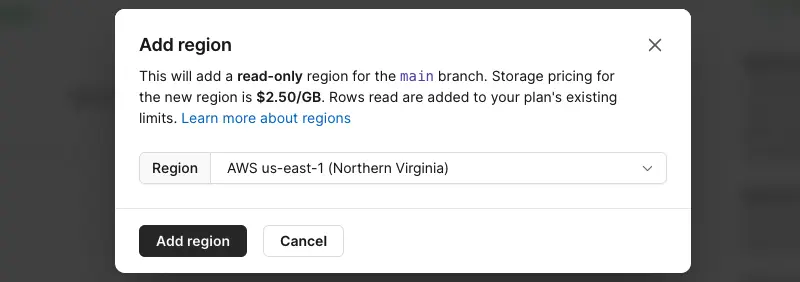
PlanetScale will create an initial main branch for your schema. Wait for the initialization to complete.
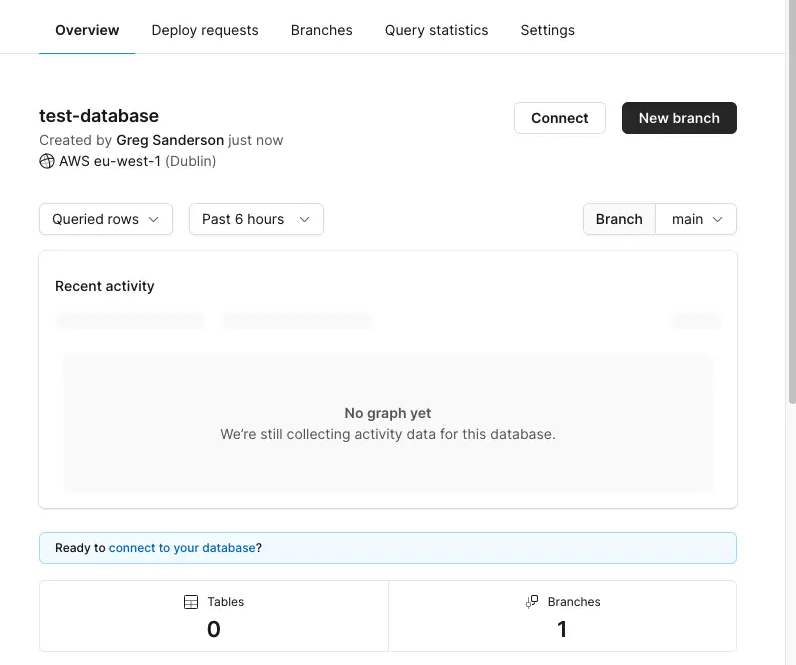
Click the Connect button to view your database credentials. Choose the Node.js connection string for this guide. Note this connection string as it will only be shown once.
Connect to Your Database
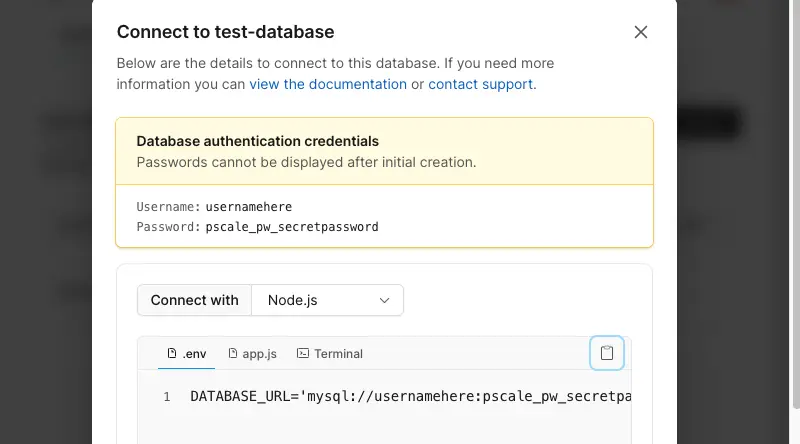
Use an SQL client like ArcType (opens in a new tab) or any standard MySQL client. For this guide, we'll use the MySQL option.
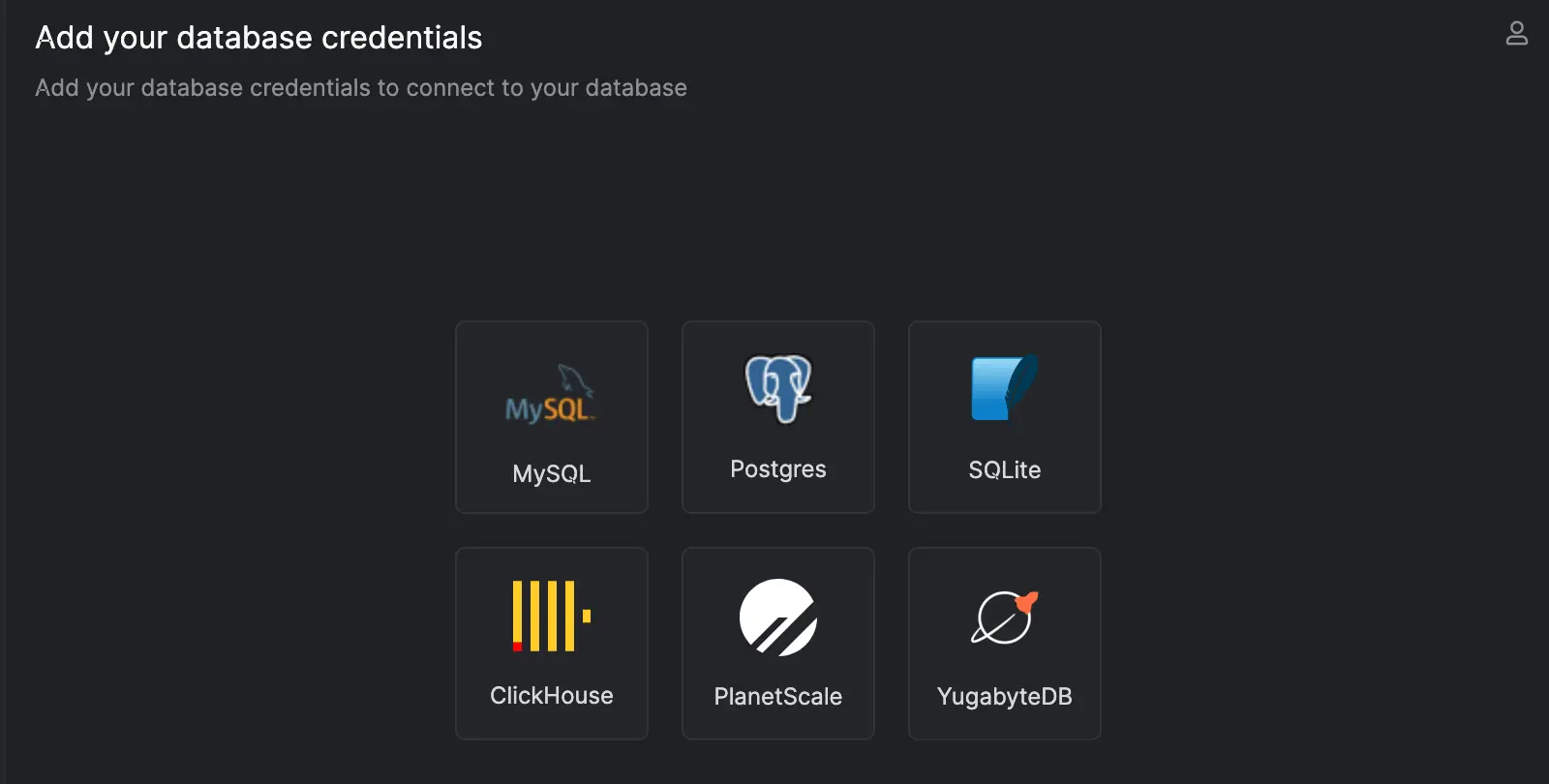
Create a new connection in your SQL client, using the connection string noted earlier. Test the connection and save it if successful.

Create a Table and Insert Data
Open a new query in your SQL client and run the following SQL to create a table:

CREATE TABLE `fruits` (
`id` int NOT NULL AUTO_INCREMENT PRIMARY KEY,
`name` varchar(255) NOT NULL
);You should see it succeeded:
CREATE succeeded (0 rows affected)Add a few rows to that table:
INSERT INTO `fruits` (id, name) VALUES (1, 'banana');
INSERT INTO `fruits` (id, name) VALUES (2, 'apple');
INSERT INTO `fruits` (id, name) VALUES (3, 'strawberry');Promote to Production
Promote the main branch to production for high availability and automatic backups. This can be done in the PlanetScale UI by clicking the promote button.
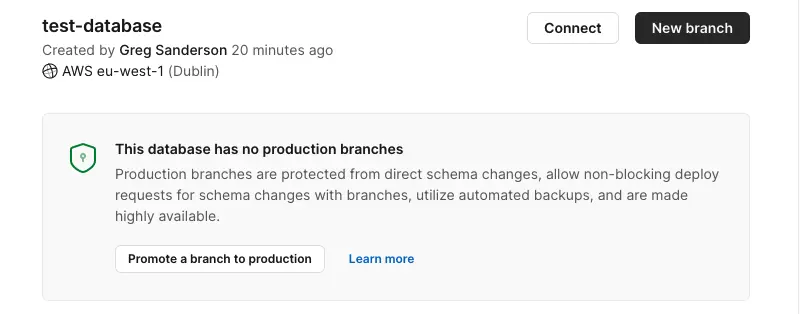
You can now add read-only regions to improve performance. Select the production branch and click on Add region.
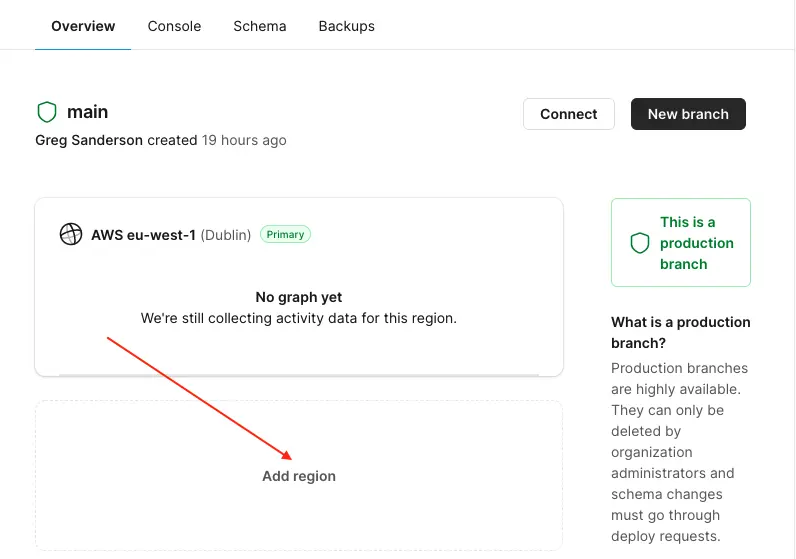
Choose the desired region and wait for the replication process to complete.
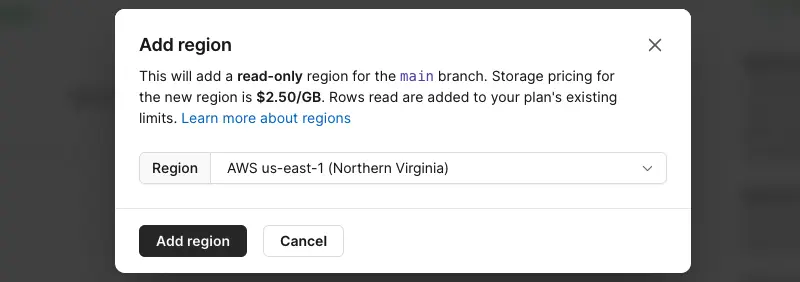
Each region will have unique credentials. Create a connection string for each region:
mysql://username:password@host/database-name?ssl={"rejectUnauthorized":true}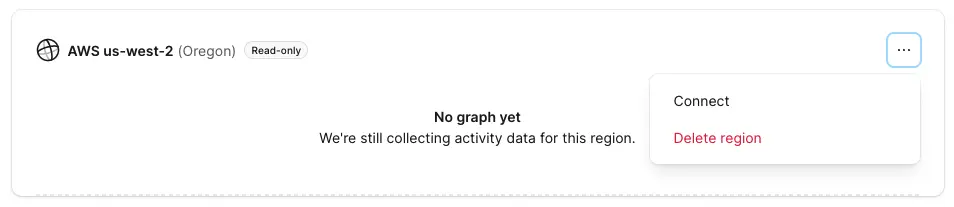
Your database is now ready to be queried by your app!